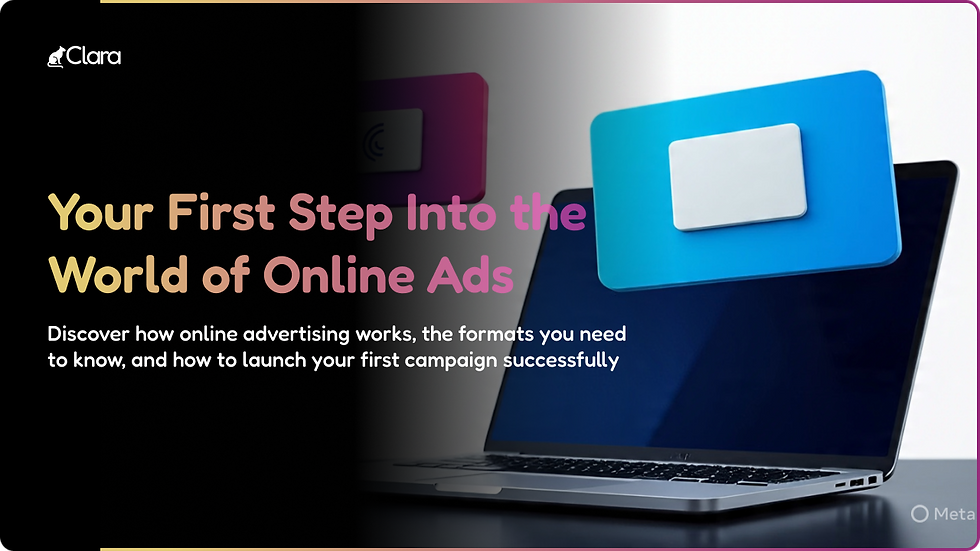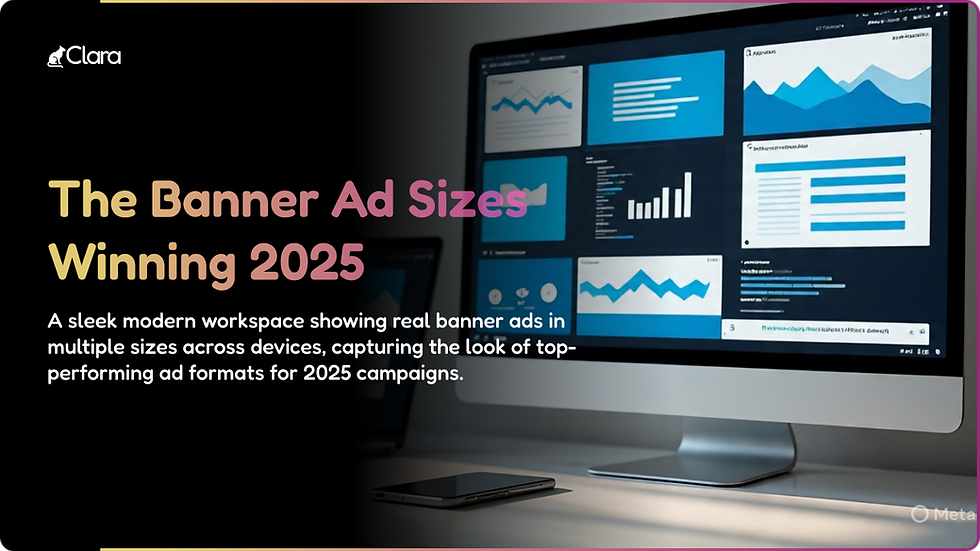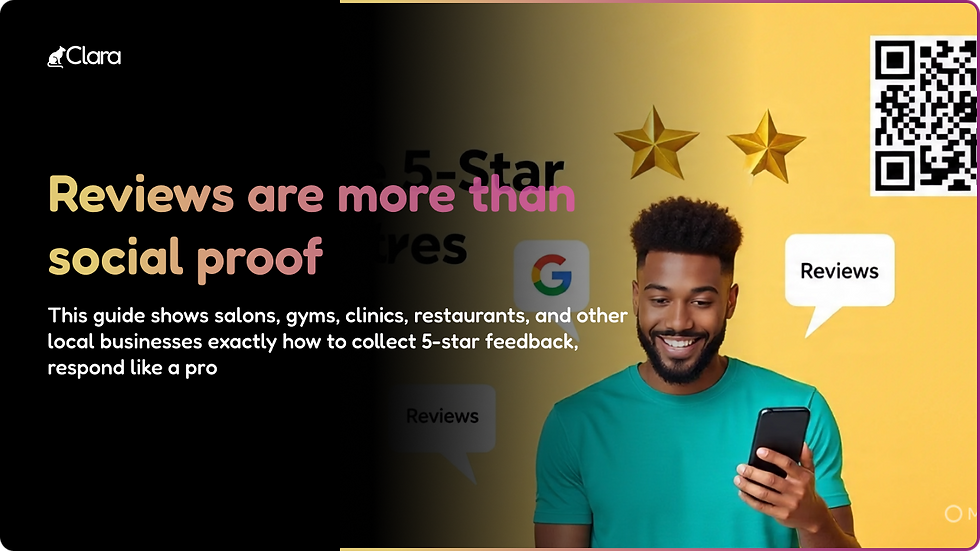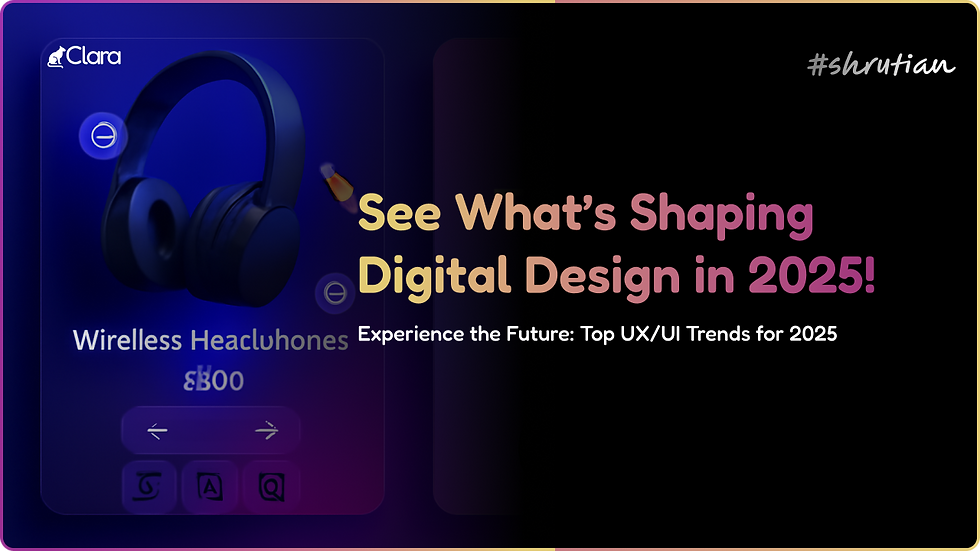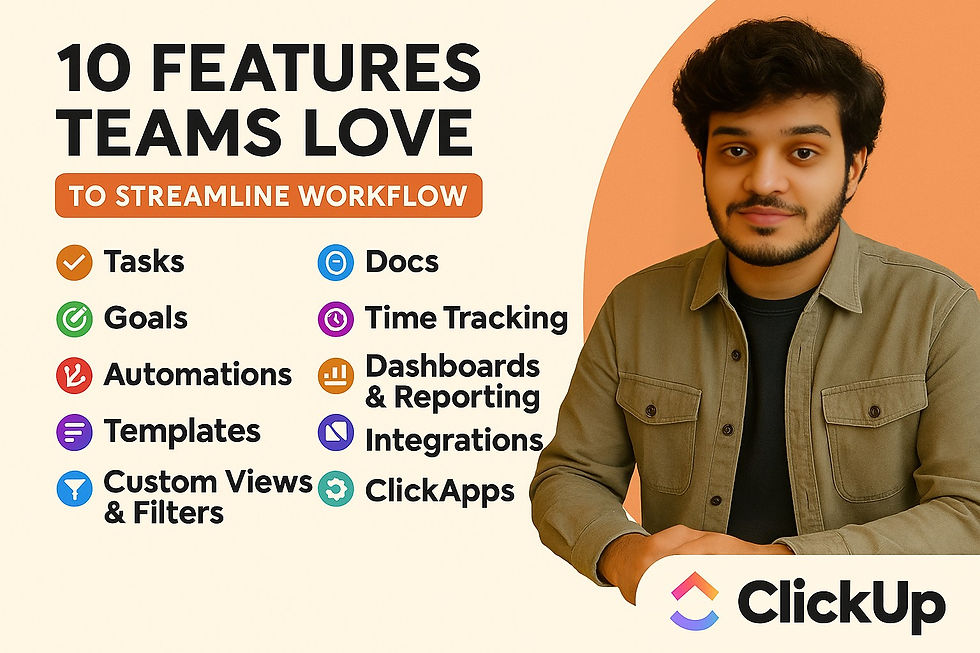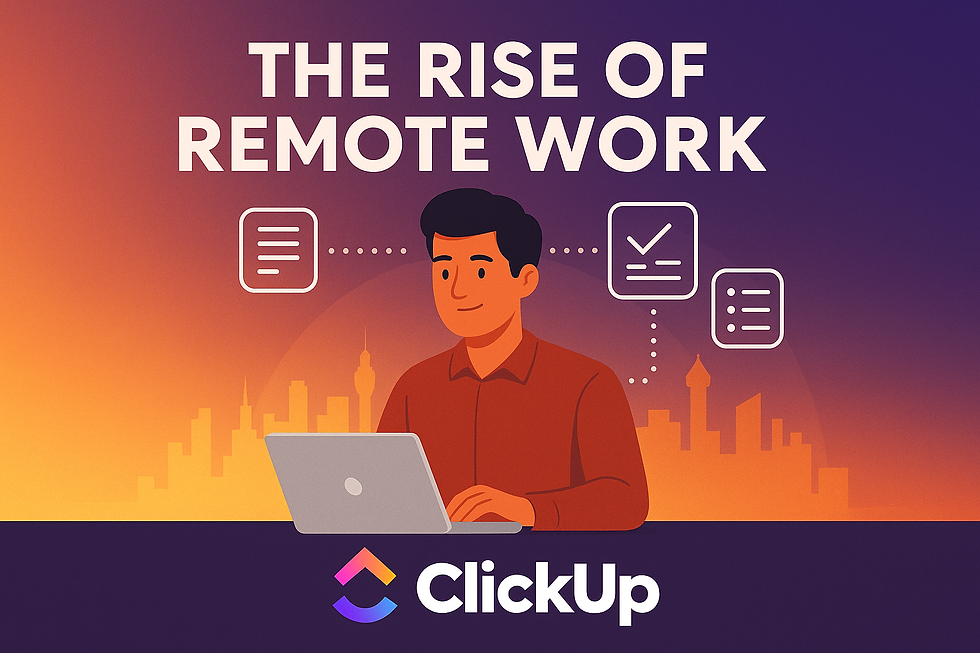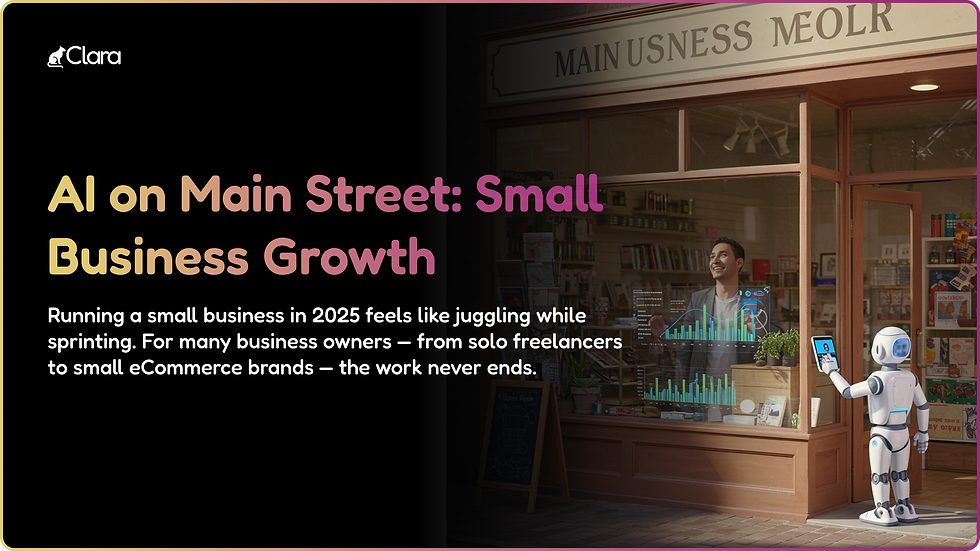- Shruti

- Aug 3
- 3 min read
This hands-on guide reveals the latest Figma strategies, templates, and workflow hacks to supercharge your prototyping process in 2025—whether you’re a solo founder, startup designer, or agency pro.
Why Rapid Prototyping Matters in 2025
Speed is the name of the game in today’s product world. Markets shift quickly, and prototyping helps you get real feedback—before the costly build begins. Figma, with its collaboration features and vast template ecosystem, makes rapid iteration more achievable than ever. Teams that prototype fast launch faster, test more ideas, and outpace their competitors.
Step-by-Step: Building Prototypes in Figma
1. Set Up Your Figma Project
Start with a clear, labeled project and use frames to separate screens (e.g., onboarding, dashboard, checkout).
Invite collaborators early—Figma’s multiplayer feature means stakeholders can comment in real time as you design.
2. Grab Ready-Made Templates
Tap into Figma Community for free templates: Search for “mobile app,” “SaaS dashboard,” or any relevant keyword.
Templates help you skip basic structuring and get right to unique features.
3. Wireframe Before You Pixel-Push
Use Figma’s shapes and wireframing kits to sketch layouts in low fidelity.
Block out key flows and navigations so you can validate user journeys fast.
4. Build Interactive Prototypes
Use Figma’s “Prototype” tab to link buttons, screens, and overlays.
Add transitions (e.g., slide, dissolve) for a realistic, clickable demo.
Use interactive components for elements like toggles, dropdowns, and modals—saving time and increasing fidelity.
5. Collect Feedback Instantly
Share a prototype link for instant viewing on web or mobile.
Enable comments so teammates and test users can leave feedback in-context.
Use FigJam for collaborative whiteboarding and idea-gathering during review sessions.
6. Iterate and Version Like a Pro
Duplicate versions before major changes so you never lose past work.
Use Figma’s version history to roll back or track decision points.
Keep an iteration changelog for clarity if working with teams or agencies.
7. Export for Developers (or No-Code Tools)
Use Figma’s “Inspect” panel for easy CSS, color, and asset handoff.
Export slices as SVG, PNG, or code snippets for direct use in Webflow, Framer, or other no-code builders.
Pin links to developer documents for a seamless transition to build.
Pro Tips for Ultra-Fast Results
Try plugins like Autoflow (for quick flows), Content Reel (for mock content), and Unsplash (for images).
Use Figma’s variables and reusable components to speed up consistency across screens.
Set up keyboard shortcuts and custom toolbars for your most-used actions.
Frequently Asked Questions
Q1) Is Figma suitable for both web and mobile prototypes?
Yes! Figma’s flexibility and templates cover every major platform—with device frames, custom resolutions, and mobile gestures built in.
Q2) How do I test my prototype with users?
Share a view-only link or use Figma Mirror for in-device testing. Collect feedback via comments, or integrate with tools like Maze for deeper, quantifiable insights.
Q3) What if I have zero design experience?
Start simple: Use templates and wireframes, focus on flow over visuals, and learn as you go. The Figma Community is packed with resources and mini-courses for beginners.
Instant Action Checklist
Pick a template targeting your product type.
Wireframe your main flows in 30 minutes.
Add basic interactivity—test it yourself and share with a peer.
Gather and organize all feedback in one place.
Iterate, polish, and prepare for handoff or further validation.
Key Takeaways
Rapid prototyping in Figma helps you launch, test, and improve ideas far faster than traditional methods.
Ready-made community resources, real-time collaboration, and direct export options make Figma ideal for modern product teams in 2025.
Get started today—even basic prototypes can uncover major UX flaws or opportunities before you write a line of code.